Solve the problem of dual screen with NVIDIA and Intel GPUs
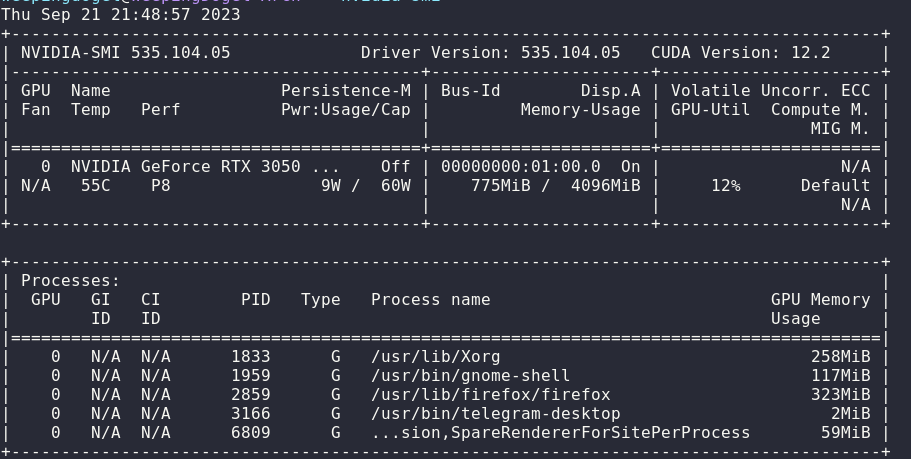
Introduction
Recently I bought a new monitor made by ViewSonic, but I meet some problems of the dual GPUs.
In the past years, I have used only one screen which is installed in my laptop without NVIDIA graphcial drivers. (Only use the Intel core GPU).
However, because of the new monitor added, the ntegrated graphics is not powerful enough to output two screens.
Therefore, I decide to install the NVIDIA grapcial driver of the RTX3050 on my Arch Linux in order to make use of the Discrete Graphics Card to output the new screen.
But things are not running well…
The reason why I crashed the wall is that I used to running Gnome on wayland mode before.
But it is said that NVIDIA drivers are not performing well on wayland?
So it truly means that I have to abandon the idea to output two screen on wayland.
Oh it’s bad! I have to come back to the hugging of the X11!
Beginning
At the beginning of that, I plugged the miniDP into the laptop and the another port into the monitor.
But disappointingly, it can’t be lighted up at all. QAQ.
Maybe the miniDP port can not output anything because of missing the NVIDIA driver.
So I have to install it.
Installation of the NVIDIA drivers
The first step is to install the drivers. Yeah notefuly, it’s the first step, not the last.
|
|
However, the screen was still not displaying anything…
Then I went to the Arch Linux CN group to ask the guys in community.
After discussion, I finally got the solution.
Open the ibt
About on the March, I faced a problem of VirutalBox and set the ibt=off.
But now it is not required to be off, I need to remove the param of the kernel.
Edit the file: /etc/default/grub,
|
|
|
|
then remove the ibt=off in GRUB_CMD_LINE_LINUX:
|
|
Then regenerate the grub.cfg:
|
|
Set NVIDIA modeset
Then I need to check the value of the nvidia-drm.modeset.
|
|
It shows:
|
|
Now I need to add nvidia-drm.modeset=1 into Kernel Paramaters.
nvidia-drm.modeset=1 kernel parameter enables the NVIDIA Direct Rendering Manager KMS (Kernel Mode Setting). KMS is a method for setting display resolution and depth in the kernel space rather than user space.Edit the file: /etc/default/grub
|
|
Add the nvidia-drm.modeset=1 into GRUB_CMDLINE_LINUX_DEFAULT
|
|
Then regenerate the grub configuration file.
|
|
And reboot.
Use mutter-performance
Still, it’s not performing well after restarting the system.
For this reason, it should be a bit better to use the mutter-performance.
mutter-performance is an optimized version of the Mutter window manager, particularly tweaked for performance. Mutter is the default window manager for GNOME 3, which is responsible for arranging, interacting with, and animating windows linkedin.com.This package should be installed from AUR
|
|
After installation, the desktop truly ran a little faster, but it’s still not enough.
And by the way, it’s time to remove the xf86-video-intel. It is not required in new devices.
|
|
The xf86-video-intel package is a driver for Intel integrated graphics chips that is maintained by the X.Org project. However, for modern Intel graphics hardware (roughly 2007 and newer), it is often recommended to remove this package for several reasons:
Better support with modesetting driver: The modesetting driver, which is part of the X server and does not need to be installed separately, has better support for modern graphics features and hardware. It is maintained by the X.Org project and tends to keep up with new developments in graphics technology github.com.
Issues with xf86-video-intel driver: The xf86-video-intel driver has been known to cause issues on some systems, including graphical glitches and poorer performance compared to the modesetting driver. In some cases, it can even lead to system instability bbs.archlinux.org.
Lack of active development: The xf86-video-intel driver has not seen active development for several years, which means it may lack support for features found in newer hardware and software. On the other hand, the modesetting driver is actively developed as part of the X server reddit.com.
To remove the xf86-video-intel package, you can use the package manager of your specific Linux distribution. Here’s an example using pacman, the package manager for Arch Linux:
|
|
After removing the package, restart your system to ensure the changes take effect.
Remember to check the documentation of your specific distribution for the correct way to remove packages and handle drivers.
Set X-11 Configuration
According to the Arch Wiki, I need to set some X-11 Configuration, intending to use the NVIDIA graphics only.
Write in the file /etc/X11/xorg.conf.d/10-nvidia-drm-outputclass.conf/:
|
|
Then I need to create two *.desktop files to configure the GDM.
Write in /usr/share/gdm/greeter/autostart/optimus.desktop and /etc/xdg/autostart/optimus.desktop
|
|
Finally, I rebooted and fixed the problem.
Yay!